Contact us
Within the U.S.
1-855-756-4738
Outside the U.S.
1-303-737-7249
TDD/TTY
1-800-766-4952
A: Follow the steps from the login help screen.
A: Follow the steps from the login screen. Registration will allow you to review your retirement plan, set up your personal profile, view statements, etc.
A: Your account will be unlocked in 24 hours. Please use the “login help” instructions to ensure you’re using the correct username and password to avoid future lockouts after the lockout period is over. If you’re unable to wait 24 hours, please contact a service representative during regular business hours using the phone number at the bottom right corner of your screen.
A: If you’ve requested a code be sent via text message, ensure that you’re using the code within the text message and not the number from where the message came.
A: If you’ve requested a code be sent via email, be sure to check your junk mailbox or spam folder. Often emails containing verification codes go into those folders instead of an inbox.
A: This process is an authentication step that provides additional security for your account. When you log in, enter your username and password, and you will be prompted to have a verification code sent to you. Once you receive the verification code via text, email or phone call, enter it in the field provided.
If you don’t wish to do this step each time you log in, select the “Remember this device” option as shown in the third screen below. Please note that updates to your computer's settings (i.e., cookies and security settings) may cause your device to be forgotten in the future.
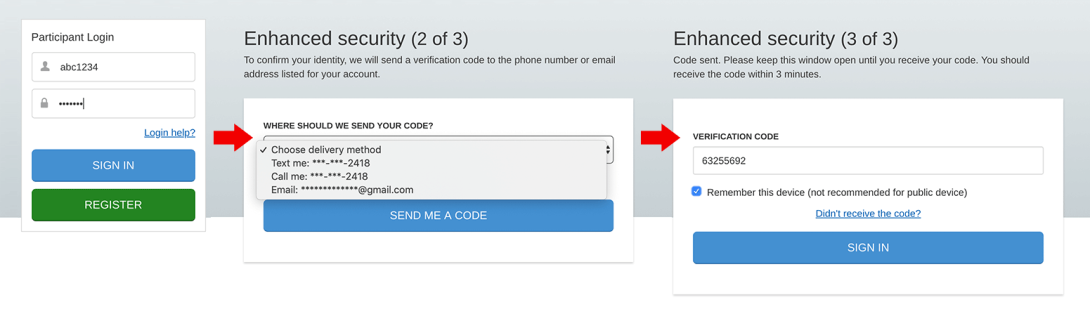
A: You will need to clear your browsing history. Follow the links below to learn how to clear your browsing history, or use a website search engine to obtain instructions on how to do so.
Browser Version | Instructions |
Microsoft Edge | https://support.microsoft.com/en-us/help/10607/microsoft-edge-view-delete-browser-history |
Microsoft Internet Explorer | |
Google Chrome | https://support.google.com/chrome/answer/95589?co=GENIE.Platform%3DDesktop&hl=en |
Apple Safari | |
Mozilla Firefox | https://support.mozilla.org/en-US/kb/delete-browsing-search-download-history-firefox |
A: Accessing your account with a mobile device requires the Empower app. You can download the free app from the App Store® from Apple® or Google Play™. Once downloaded, you can access your account using your existing login credentials.
A: Please contact a representative during regular business hours using the phone number at the bottom right corner of your screen. Please provide all of your personal security information so your call can be immediately answered by a trained representative.
A: If you’d like to make any changes to your account, log in with your username and password and navigate through the website by selecting your profile at the top right corner of the page or by selecting the appropriate plan. If additional information is needed, please leverage the post-login FAQ to learn how to complete the particular update you’d like to make.